There are so many awesome free tools out there to help your blog. I thought I’d focus on browser extensions first. I love them. If you’re not familiar with browser extensions, they’re like little plugins for your browser (Chrome, Firebox, Safari, etc.). They add a function you wouldn’t otherwise have based on whatever program or extension you’re adding. Just like WordpPress plugins, there are seemingly endless options and functions that can be added with these handy little guys.
I use Chrome, so all recommendations are for the Chrome browser. All the ones on this list you’ll have to sign up for a free account to get them to work.
Here are the ones I use to increase my productivity and improve my work on a regular basis:
Todoist
I’m pretty much obsessed with Todoist. I know I’ve mentioned this in other posts, but it is just so dang useful. There is a paid version with more advanced features, but the free version currently meets my needs as I use a different project manager. I love having the browser extension of Todoist because all day I can see what I have left to do on my agenda for the day at a glance (currently 7, yay!) and I can easily add more items whenever I think of something. I set up recurring tasks and organize it all by project, plus I color code it all. Color coding is the best. I can also easily re-arrange my tasks for the day or postpone for another day, etc., all without leaving whatever browser window I’ve got open!
RescueTime
This one is extremely eye-opening. I use it to track what I’ve actually been doing all day, like how much time I really spent on Pinterest or Bloglovin and I can compare it to how much time I usually devote to productive or unproductive sites, etc. I also love that I can set goals for how many hours in a day I’d LIKE to be productive and adjust whether something is considered productive or not.
For me, being on Facebook and other social media outlets is a necessary part of my job, so I’m glad to be able to change those settings. You can pause tracking, but I never bothered to learn how. So, I just let it track me all day every day. I can also see reports how well you’ve done day by day, weekly, and monthly. When you’re doing better than average, it’ll suggest a tweet like “I’m 24% more productive than usual today!” It’s pretty motivational. Since it is right there in my browser, I have a visual cue that often sets me straight and reminds me to get it together if I’m wandering around the internet too much.
Evernote Web Clipper
This lets you clip articles that you come across and save them for later. Also, you can setup “notebooks” within it, so when you see something interesting or potentially useful, keeping it organized and accessible is easy. You can even organize it further with tags! This is helpful for gathering content to share on my blog or social media outlets as well as for client projects. It’s also nice to just have some set up for general reference or even guilty pleasures that you want to read, but don’t have the time for during the workday.
Picmonkey
You may have worked with Picmonkey before to create simple images, but did you know that you can use it to take screenshots? The browser extension will take a screenshot and open it right in Picmonkey, ready for cropping or whatever it is you want to do with it. It actually gives you a few options after you hit the button. It will give you a shot of the whole page AND it breaks out whatever images are on the screen individually as well. So, if you’re taking a screenshot just for one image on the page and were going to crop out all the rest, there’s another step saved. Screenshots are obviously pretty easy to manage without this, but I love that it saves me a step. It also takes a cleaner screenshot and doesn’t include browser tabs, which I really appreciate.
Grammarly
This is fantastic for catching typos and other grammatical errors when you’re scheduling a bunch of social media content at once. It seems to work much better than any standard spell-checker, but you do also have the option of ignoring their suggestion. They also give you a report letting you know how many words you typed, how many errors you made, how diverse your vocabulary is, and they’ll even let you know what words you’re over-using, along with some suggestions for synonyms. While the free tool is great, the paid version is even better. I upgraded to the paid version for a number of reasons, including the impressive plagiarism checker and advanced grammatical error detection.
LastPass
This I couldn’t live without. It helps keep all your passwords stored, so you don’t have a zillion to remember and don’t have a document with all of this information. One of my favorite features is the password sharing feature. You just accept an invite to a folder and LastPass fills in the correct information for you. You never even have to know what the original password was to use it. This makes working on projects with multiple people so much smoother and more secure.
And there you have it, folks. These are my absolute favorite Chrome browser extensions.
Do you have any extensions I should check out? Have you tried any of these? Let me know in the comments!
*I sometimes link to books, tools, and other things that I adore and may receive a small commission for it, at no additional cost to you. Read my full disclosure here.
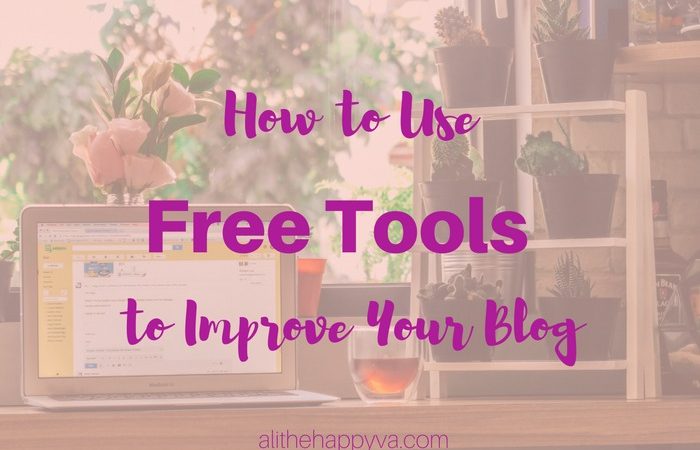
Leave a Reply